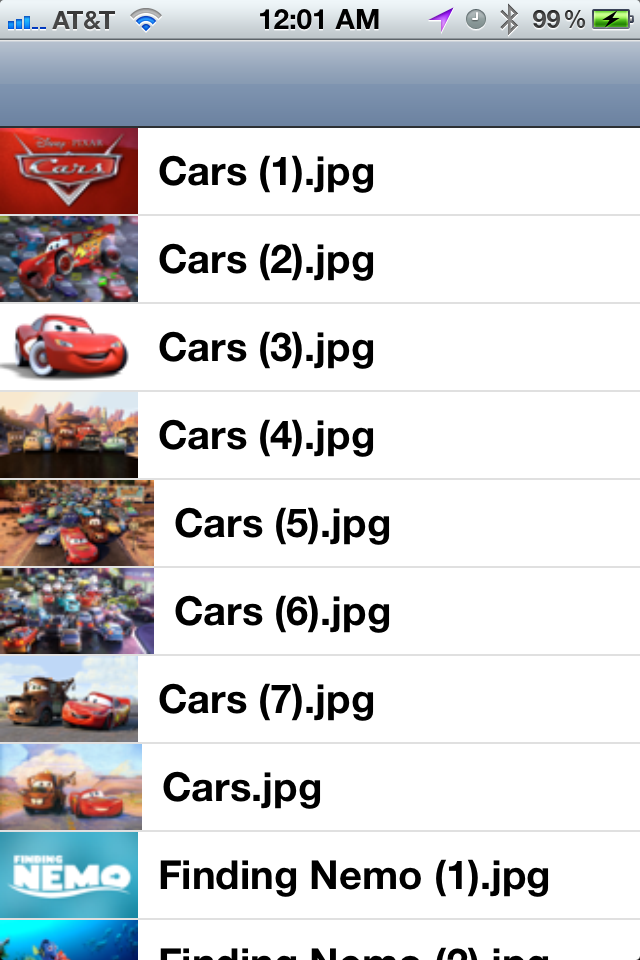A while back, I was working on an application for a client with a very specific requirement. Since it collected personal data, the application could only run on iOS devices that were protected with a passcode. This requirement, seemingly very simple from the client’s perspective, was a bit of a hassle to implement on the programming side of things. There’s no simple method on UIDevice to determine if a passcode is set, nor is there a way to force that programatically. In fact, there’s no way to force most things like that. The iOS device isn’t the programmer’s, it’s the user’s. Except when it isn’t.
One of the things that you can do is to use the iPhone Configuration Utility to make a configuration profile. These profiles can support a range of things, from requiring a passcode (or even an advanced, non-numeric passcode) to WiFi settings, VPN to CardDAV settings. Creating a configuration profile that requires a passcode, then installing that configuration profile onto the device is a no-brainer. But how do you ensure that the application will only run in that case?
Disclaimer: Before I go any further, you should know that since this was an in-house project, none of the code that I wrote made it into the App Store. Therefore, I don’t know if this is kosher in an App Store app, nor do I recommend this approach for that.
One thing that you can do is to include a self-signed certificate in a configuration profile. Those of you familiar with OpenSSL may be groaning as you realize where this horrible, horrible workaround is headed. I created a new certificate authority. With that new certificate authority, I signed a separate certificate that I had created. Verifying this certificate, then, requires that the verifying party accept the certificate authority’s certificate as valid. Well, since you can set that in the configuration profile, I did, along with the passcode requirement. Then, in the app, I bundled the certificate that I had signed with my CA.
When the app starts up, it attempts to verify the certificate. In the case where the configuration profile is installed and the CA’s certificate is in the system’s keychain as trusted, this is no problem: the certificate checks out and my app is free to go. If that validation fails, however, then I know that the certificate from the CA is in the system, so I know that the configuration profile is installed, as well.
Why this works for a passcode so well is that to install a configuration profile on a device without a passcode when the profile requires one is that you can’t install it without setting a passcode in the process. For the client, this was Good Enough, and the app shipped and worked properly. It’s worth noting, though, that the less the end-user knows about this process, the better. To circumvent the passcode restriction, all one would have to do would be to modify the configuration profile to still include the CA’s certificate, but not the pas code requirement. For that reason I can’t recommend this for anything like EMR or tax records, but for minor demographic information like we were collecting, this sufficed.
I realize this didn’t include any code, but the individual portions aren’t that hard, and I don’t have access to the original code so I’d have to re-write them all. Here they are in a nicely-formatted list for those keeping score at home:
- Create a new certificate authority with OpenSSL.
- Create a new certificate, then sign it with that certificate authority you just created.
- Create a configuration profile in the iTunes Configuration Utility with the settings you would like to enforce.
- In the “Credentials” section in the iTunes Configuration Utility, add your CA’s public-facing certificate to the configuration profile.
- Add the certificate you signed with your CA to your application’s bundle.
- In your application, verify the certificate you included.
- Distribute the configuration profile along with your application to end users.
Like I said, this is far from perfect. But when you’re working with an enterprise client who has Big Needs, this is one trick to keep in your back pocket when you’re up against a deadline.