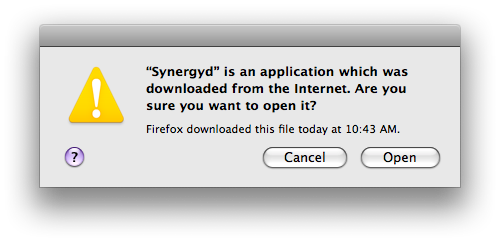New in Xcode 3.2 is an authorization setting that looks like this:
<dict> <key>allow-root</key> <false/> <key>class</key> <string>rule</string> <key>comment</key> <string>For use by Apple. WARNING: administrators are advised not to modify this right.</string> <key>k-of-n</key> <integer>1</integer> <key>rule</key> <array> <string>is-admin</string> <string>is-developer</string> <string>authenticate-developer</string> </array> <key>shared</key> <true/> </dict>
The upshot of this is that if you aren’t in the _developer group in the local directory, you’ll have to authenticate as an administrator to use gdb or some of the performance tools. For the vast majority of developers on Mac OS X, who run as an administrator, this is fine, but if you’re running as a regular user, either for security reasons or because you’re in something like a lab setting, this can be a problem. To add a user to the _developer group, use the dscl command:
dscl . -append /Groups/_developer GroupMembership UserName
Replace UserName with the short name of your user account (or $(whoami)) and you should be all set.
If you’re administering Mac OS X in a lab setting, you can either create a LaunchAgent that handles this or a login hook. See the Apple tech note “Running At Login” for more information on login hooks. As an added touch, my login and logout scripts to handle this also remove all users from the group, like so:
dscl . -delete /Groups/_developer GroupMembership
If the GroupMembership key doesn’t exist, dscl will create it—and it doesn’t exist by default—so deleting it outright shouldn’t cause any problems.